SD Card Setup (Caffeine)¶
At this point, you’ve decided that you want to use the Caffeine browser exploit to launch CFW. You will now prepare your SD card with the necessary software.
Note
If something goes wrong or you need help, check troubleshooting.
Note
This guide will assume you want to use https://www.sdsetup.com to get your homebrew setup, and will guide you on doing so.
Step 1: Downloading Software¶
This guide will walk you through the process of using the website SDSetup to prepare your SD card. This website allows you to easily select which homebrew you want and will automatically prepare a ZIP file with the correct file structure for your SD card.
Go to https://www.sdsetup.com
Select Nintendo Switch
Select the “Recommended Defaults + PegaScape” package
If you think you know what you are doing, you can choose whatever CFW and options you wish. This guide will assume you at least select Atmosphere, Homebrew Menu, Fake News Injector, Hekate, Lockpick_RCM, and the Caffeine PegaScape payload.
Select any additional homebrew packages you wish.
On desktop, you can hover over the homebrew names to get a description of what they do.
Select “Download your ZIP”
This can take a while depending on your Internet speed and latency. Be patient.
Save the resulting ZIP if your browser does not do so automatically.
Step 2: Preparing Software¶
Extract the ZIP file from SDSetup to a folder on your PC.
The ‘sd’ folder contains all of the files that should go on your SD card. Copy all of the contents of this folder to the root of your SD card.
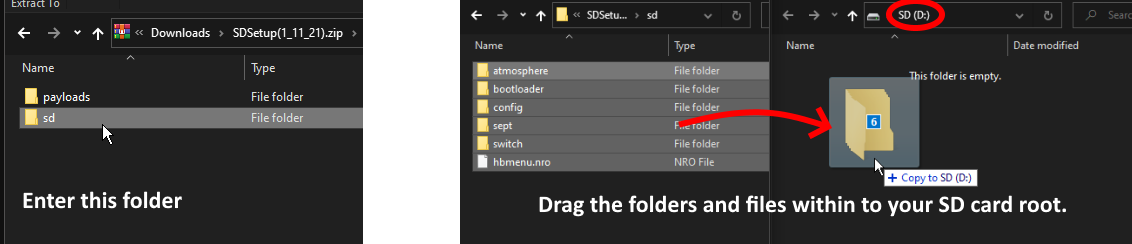
The ‘payloads’ folder contains all of the payloads which can be launched with TegraRcmGui/Rekado/fusee-launcher/etc or Hekate that you selected.
In this folder, there should be a file named lockpick_RCM.bin. Move this to sd:/bootloader/payloads/lockpick_RCM.bin on your SD card, it will be used later.
The ‘pc’ folder contains all of the PC tools that you selected.
The ‘android’ folder contains all of the Android tools you selected.
The ‘licenses’ folder contains distribution licenses for downloaded applications
The ‘readmes’ folder contains readmes for selected applications, if one was provided.
After copying the SD card files to your SD card, insert it back into your Switch.
Continue to Using PegaScape (Caffeine)